共计 2796 个字符,预计需要花费 7 分钟才能阅读完成。
自动写代码机器人,免费开通
这期内容当中丸趣 TV 小编将会给大家带来有关怎么在 Linux 环境中安装 MySQL8.0.11,文章内容丰富且以专业的角度为大家分析和叙述,阅读完这篇文章希望大家可以有所收获。
1. 去官网下载安装包
wget https://dev.mysql.com/get/Downloads/MySQL-8.0/mysql-8.0.11-linux-glibc2.12-i686.tar.gz解压文件
tar -zxvf mysql-8.0.11-linux-glibc2.12-i686.tar.gz2 移动压缩包到 usr/local 目录下, 并重命名文件
mv /root/mysql-8.0.11-linux-glibc2.12-i686 /usr/local/mysql3. 在 MySQL 根目录下新建一个文件夹 data, 用于存放数据
mkdir data4. 创建 mysql 用户组和 mysql 用户
groupadd mysql
useradd -g mysql mysql5. 改变 mysql 目录权限
chown -R mysql.mysql /usr/local/mysql/
chown -R mysql .
chgrp -R mysql .注意最后有一点
6. 初始化数据库
创建 mysql_install_db 安装文件
mkdir mysql_install_db
chmod 777 ./mysql_install_db初始化
bin/mysqld --initialize --user=mysql --basedir=/usr/local/mysql --datadir=/usr/local/mysql/data // 初始化数据库 或者
/usr/local/mysql/bin/mysqld --initialize --user=mysql
/usr/local/mysql/bin/mysqld --initialize --user=mysql
/usr/local/mysql/bin/mysqld (mysqld 8.0.11) initializing of server in progress as process 5826
[Server] A temporary password is generated for root@localhost: twi=Tlsi 0O!
/usr/local/mysql/bin/mysqld (mysqld 8.0.11) initializing of server has completed记录好自己的临时密码:
twi=Tlsi 0O!
这里遇到了问题没有 libnuma.so.1
zsh: command not found: mysqld
./bin/mysqld –initialize
./bin/mysqld: error while loading shared libraries: libnuma.so.1: cannot open shared object file: No such file or directory
2018-04-29 17:06:30 [WARNING] mysql_install_db is deprecated. Please consider switching to mysqld –initialize
2018-04-29 17:06:30 [ERROR] Can t locate the language directory.
需要安装 libnuma
yum install libnuma
yum -y install numactl
yum install libaio1 libaio-dev安装文件
7.mysql 配置
cp /usr/local/mysql/support-files/mysql.server /etc/init.d/mysqld修改 my.cnf 文件
vim /etc/my.cnf
[mysqld]
basedir = /usr/local/mysql
datadir = /usr/local/mysql/data
socket = /usr/local/mysql/mysql.sock
character-set-server=utf8
port = 3306
sql_mode=NO_ENGINE_SUBSTITUTION,STRICT_TRANS_TABLES
[client]
socket = /usr/local/mysql/mysql.sock
default-character-set=utf8esc 保存
:wq 退出
8 建立 MySQL 服务
cp -a ./support-files/mysql.server /etc/init.d/mysqld
cp mysql.server /etc/init.d/mysql
chmod +x /etc/init.d/mysql添加到系统服务
chkconfig --add mysqlcp -a ./support-files/mysql.server /etc/init.d/mysqld
chmod +x /etc/rc.d/init.d/mysqld
chkconfig --add mysqld
检查服务是否生效
chkconfig –list mysqld
9. 配置全局环境变量
编辑 / etc/profile 文件
# vi /etc/profile
在 profile 文件底部添加如下两行配置,保存后退出
export PATH=$PATH:/usr/local/mysql/bin:/usr/local/mysql/lib
export PATH设置环境变量立即生效
source /etc/profile
10. 启动 MySQL 服务
service mysql start
查看初始密码
cat /root/.mysql_secret
11. 登录 MySQL
mysql -uroot - p 密码
修改密码:
SET PASSWORD FOR root @localhost=PASSWORD(123456 #对应的换成你自己的密码即可了。
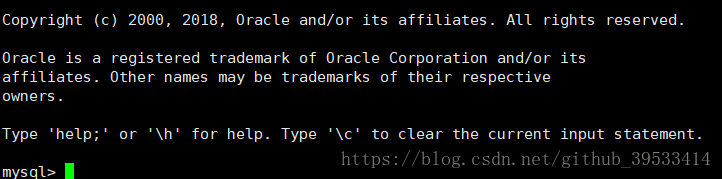
12 设置可以远程登录
mysql use mysql
mysql update user set host= % where user= root limit 1;
刷新权限
mysql flush privileges;
然后检查 3306 端口是否开放
netstat -nupl|grep 3306
开放 3306 端口
firewall -cmd –permanent –add-prot=3306/tcp
重启防火墙
firewall -cmd –reload
上述就是丸趣 TV 小编为大家分享的怎么在 Linux 环境中安装 MySQL8.0.11 了,如果刚好有类似的疑惑,不妨参照上述分析进行理解。如果想知道更多相关知识,欢迎关注丸趣 TV 行业资讯频道。
向 AI 问一下细节

